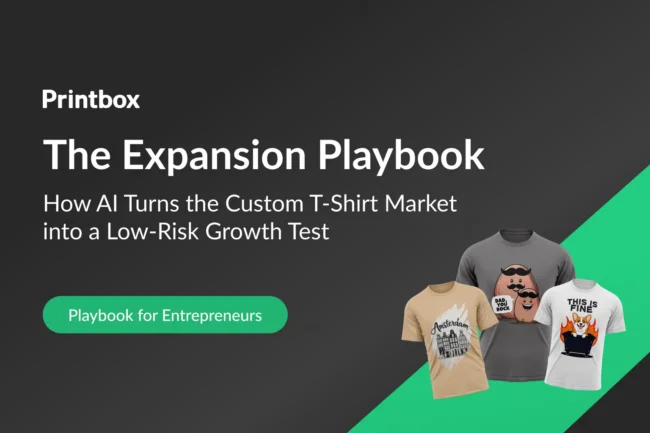Creating content visible to your customers is done by building catalog of products. This way you will make your website live, your shop becomes a reality and customers can see your offering.
The foundation of your administration panel is a catalog, which contains:
- Products
- Categories
- Product Attributes
- Product Features
- Tags

This is where you manage your products and their characteristics throughout your administration panel.
Adding products does not only mean adding an image and some text (product description). It means perfectly knowing your products: price, size, features, specifications, details and much more.
Products
If you want to add new product, you can do this in Products tab. The top of the product list presents four buttons:
Add new product – creates a new product.
Export – downloads a CSV file of all the products in your catalog.
Import – sends you to the CSV Import option page, from where your can import your CSV files.
Refresh list – reloads the list of products to display the latest changes.

Within Products tab you can find:
- Information
- Prices
- SEO
- Associations
- Shipping
- Combinations
- Images
- Features
All these options will be explained soon in another article describing how to add a new product.
Categories
In the Categories tab you can add new product categories, like Photocalendars, Photobooks, Canvas, Greeting cards, etc. Added categories will be displayed in main menu on your website.

Product Attributes
Attributes are the basis of product combinations. They are configured on a per-product basis, from the Products page under the Catalog menu. They have to be set in Product Attributes first.
These are properties of a product that may change, while still keeping the same product name, like: calendar size, photobook size, book cover color, etc.
Product Features
Product Features are something different than attributes – they remain the same throughout the product’s combinations, like height, width, depth, weight.
Features are also configured on a per-product basis, from the Products page under the Catalog menu.
Tags
This feature enables you to associate your photoproducts with keywords, so your customers can easily and quickly find the products they are looking for.
For instance, your customer wants to find a A4 horizontal wooden photocalendar in your web shop. In order to find the product corresponding to his search, there needs to be a tag to associate “A4 photocalendar” with “horizontal” and “wooden”.
As the heart of your shop, your catalog deserves a great deal of your attention, so handle it right and see the results soon.
Related articles:
SMART PRINTBOX ADMINISTRATION GUIDE: DASHBOARD
SMART PRINTBOX ADMINISTRATION GUIDE: ORDERS
Want to receive recent news and updates? Sign up for our newsletter!